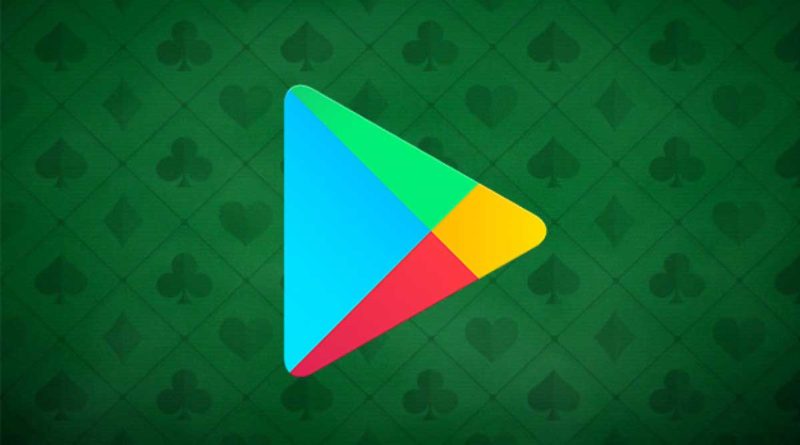How to Download and Install Google Play Store on Laptop and PCs
The technology sector has flourished and grown immensely in the 21st Century. Innovations and researches are constantly being made, which is benefitting the citizens of the world. Technology has improved our way of life so immensely that we have started appreciating it rather than running away from it. One of the critical technological advances was the advent of smartphones. It gave everyone a way to access the internet, simplify their tasks and ease their lives in a structured way.
It is, therefore, safe to assume that every individual in this world relies on smartphones. For information, for structuring their day-to-day activities, tasks, entertainment even. These pocket-sized gadgets have become our way of life. An Operating System powers it, as we all know, and these include either Android or iOS. Amongst the users, Android does occupy a reasonably large user base, owing to its popularity, since it is present in many smartphones at affordable prices and in the premium segment.
Many renowned companies worldwide make smartphones for Android, and Google perfects the OS with their modifications and constant updates every year. Android is easy to use because Java is a language that programs it. Any programmer with a good amount of knowledge of Java will create applications supported by Android. There are so many applications available for the users, and it serves their purpose effectively. Not only some applications cater to professional or work-related needs; some applications also cater to social media, lifestyle, music, entertainment, etc.
All of these applications mentioned above are placed in Google’s Play Store. It contains a host of applications suited to every user’s needs. Almost every Android phone produced in the market comes bundled with Google’s Play Store, but there could be cases when you do not get it. In such cases, users will be able to access the Store from their web browsers. They can browse through the applications that they want and then download them remotely on your phone. The following section will focus on downloading the Play Store on these devices where it does not arrive as a pre-installed unit. Follow through with the subsequent sections to understand what needs to be done in such cases.
Accessing Google Play Store on Laptops and Computers
As mentioned above, there could be cases where the Google Play Store application will not come pre-installed to you. It will hinder the phone setup since the applications in the Store are essential for the overall usage of the user. But there is also a need to understand that there is no direct way to download Google Play Store on your laptop or personal computer. But you can access the same through a web browser quite easily. The web version of the Play Store looks a bit different in terms of the look and feel, but the functionality and the result that you want to achieve are the same. The one crucial thing which is needed for you to access will be your personalized Google Account.
This Google Account is essentially a gateway to a whole range of applications for you to access from the Google Play Store. A similar mechanism is present when you have the Store in your device, wherein it will ask you for your Google Account for recognition and login purposes. Once you enter the web version of the Play Store and log in through your Google Account, make sure that the account credentials were the same when you logged in through your smartphone’s Google Play Store. When you do that, it will essentially sync up your devices. You can browse the application that you want to download on your smartphone through the Web version of the Play Store. Click on the install button in the application, and it will start downloading on your device, and it is all thanks to the Google account you have.
Using your Google Account and accessing the Play Store via the web, you can even see the list of applications present on your smartphone. You can carry out any updates or installations of existing or new applications through the Web Play Store. It is a foolproof method to access the Play Store on any device, be it a laptop, personal computer, tablet, etc. As long as you have your linked Google Account credentials with you, you will be able to access and view your application list through any of these mentioned devices.
Downloading and Running Play Store on Laptops and Computers
As mentioned in the sections above, there is no proven way to download and run the Play Store on your laptop, personal computers, etc. To do this, you will need to have an emulator installed on these devices. This emulator will simulate your Android smartphone on your device, and you can use it as if you are using your smartphone. The emulator is a proven method for testing new and popular Android applications on API levels. Programmers use it even to check the application’s behaviour under specific test scenarios, which improves the overall user experience. They also use it to check the application’s performance before releasing it in the Play Store.
Along with programmers, users can use it to simulate their smartphones in their laptops and use it without a glitch. There are many emulators in the market, and expert users and programmers recommend some prevalent ones. Some of these emulators include NOX, Bluestacks, and Andyroid. You can download any of these emulators through the Play Store on your computer. You can then link your smartphone with this emulator and start using it effortlessly.
We will now be providing you with some steps on downloading the Play Store through one such emulator named Bluestacks. They are the following,
- Go to any web browser through your laptop or personal computer. Search for the emulator named “Bluestacks”, click on the appropriate link associated with it, and download the .exe file.
- Once the executable Bluestacks file is downloaded to your computer, click on it and run the file. You would need to follow some steps while going along with the installation process, so follow the same.
- Once the installation process is completed and followed all the steps associated with it, run the emulator.
- The emulator is now successfully downloaded to your system. Open the Bluestacks emulator and check whether it is running correctly or not. Login to your Gmail account linked to your smartphone; this will connect the appropriate applications and even sync the Play Store when you download it.
- Once you have synced your Gmail account, you will now be able to download the Play Store.
- Once the Play Store is downloaded, you will now be able to search for all the relevant applications and even install them on your laptop to understand their performance.
Conclusion
As we know, Google Play Store is present in almost every smartphone for the user to download and install applications as per their needs; but we can do that on our laptops and computers. The steps mentioned above will help users make this a possibility and ensure optimum usage of Android on your smartphone and your laptop/PC. One thing to be understood is that downloading applications from third-party vendors or other APK files from unknown websites are a strict no-no. It applies to the main Google Play Store application, the Bluestacks executable file and other subsequent applications that you will install along with it.